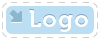
|
OpenMake Meister |
- OpenMake Meister® 7.5 – fast, Intelligent and repeatable software builds
- Meister Setup and Installation
- Contact Support
- Tutorials
- Meister Architecture
- Build and CI Procedures and Usage
- Managing Users and Groups
- Reports and Logs
- Accessing the Management Control Console
- OpenMake Meister Continuous Integration and Workflow Management
- Remote Agents for Distributed Processing
- Continuous Integration for Agile Teams
- OpenMake Meister for Intelligent Builds
- OpenMake Meister for z/OS
- 667 keyword(s) found.
- $(BUILD_DATE)
- $(BUILD_DIRECTORY)
- $(BUILD_TIME)
- $(JOB_LABEL)
- $(JOB_NAME)
- $(JOB_NUMBER)
- $(LOG_URL)
- $(MACHINE_NAME)
- $(USER_NAME)
- $AllDeps
- .Net
- .NET and "Project" Dependency Directories
- Accelerating Workflows
- Accelerating Your Builds with Meister
- access privileges
- Accessing the Management Control Console
- AccuRev
- Activating Build Avoidance
- Activating Parallelized Build Processing
- Activities Tab Screen
- adding
- Adding a New Dependency Directory List Name
- Adding Activities to a Workflow Service
- Adding and Deleting Projects
- Adding Directories to your Dependency Directory List
- Adding or Removing Users from Groups
- Adding Server Pools
- Adding Targets to Your Project
- Adding Users
- Adding Workflow Activities
- Adding Workflow Services to a Workflow
- Administrator
- Administrator Group Access Privileges
- Advanced Workflow Features
- Ant and Java Build Methods
- Ant File Locations
- Ant Javac Tasks
- Ant RMIC Tasks
- Apache Archiva Repository
- Application Developer plug-in
- Archiva Configuration
- Assign Pools
- assigning
- Assigning Remote Agents to the Server Pool
- Automatically Generating Your Java Targets
- Automating Your Compile and Link Process
- Batch Build Logs
- Bill of Materials (BoM) reporting
- bldmake
- bldmake options
- Borland Build Methods
- Borland StarTeam
- Bourne Shell
- Build and CI Procedures and Usage
- Build Audits with Build Forensics
- Build Avoidance
- Build Commands
- Build Control File Syntax
- Build Control Files
- Build Control files (BCF's)
- Build Loops
- Build Machine
- Build Management
- Build Options
- Build Rules
- Build Server as a Windows Service
- Build Service Attributes
- Build Services Options
- Build Task
- Build Types
- Build Types and Methods
- Building Targets Using ISPF
- Building z/OS Targets using the Web Client
- builds
- Builds, Activities and Workflows
- CA
- case sensitivity
- Central Logging
- Chaining Workflow Activities
- Changing the Configuration
- Changing the Status of your Workflow
- CheckStyle
- Choosing a Pre-Defined Build Service
- CleanPath()
- CleanSearchPath(@list_of_directories)
- Compilers
- Components of Workflow Management
- Configure Global Environment Variable Section
- Configure Server Pool Environment Variables Section
- Configure Tab Screen
- Configure Workflow Activity Environment Variables Section
- configuring
- Configuring Microsoft Team Build
- Configuring Remote Agents for Load Balancing
- Configuring the C and C++ Eclipse Project Properties
- Configuring the Eclipse C Development Tools (CDT) Integration
- Configuring Workflow Activities
- Configuring Your Build Environment for Parallelized Builds
- Configuring Your Build Project
- Configuring your Continuous Integration
- Configuring your Workflow to use Parallelized Mode
- Connecting to an Oracle Database
- Connecting to the PostgreSQL Database
- Contact Support
- Continuous Integration
- Continuous Integration and Workflow Loops
- Continuous Integration for Agile Teams
- Continuous Integration Tab Screen
- CopyExcludeLocal( $TargetDeps, $RelDeps, $toDir, @excludeExtensions )
- Copying Targets
- CopyLocal( $FullPathDeps, $RelDeps, $toDir )
- count()
- Crap4J
- Create and Edit Your Workflow
- Creating a Java War Target
- Creating a Workflow Service
- Creating and Managing Targets
- Creating Groups
- Creating Mainframe Targets
- Creating Microsoft .NET 2003 Targets Without the Add-in
- Creating Microsoft 6.x Visual Basic Targets Without the Add-in
- Creating Microsoft Visual Studio 6.x C/C++ Targets Without the Add-in
- Creating Microsoft Visual Studio and .Net Targets Manually
- Creating Targets for C/C++ with the Eclipse CDT
- Creating Targets for Java IDEs and Developer Tools
- Creating Targets for the Microsoft Visual Studio and .Net IDEs
- Creating the C and C++ Eclipse Project Makefile
- Creating Your Build Service
- Creating Your Custom Build Services
- Custom Access Privileges
- Custom Workflow Activity Plug-ins
- customizing
- Customizing File Type Extensions
- Customizing the Build Status Values
- Customizing z/OS Scripts for New Types
- CVS
- Dataset Names and Build Rules
- Dataset Naming Conventions
- debug or release
- debugging
- Default Administrator Group
- Default File Type Extension
- Default User Group
- Defined User Privileges Report
- defining
- Defining a Private Pre-commit Workflow
- Defining Datasets Names
- Defining Dependency Directories to Support Pre-commit Builds
- Defining J2EE Deployment Descriptor Targets
- Defining Multi-Platform or Cross Language Workflows
- Defining Nested or Reusable Workflows
- Defining Targets
- Defining Workflows for Local Continuous Integration
- Defining Workflows for Team Continuous Integration
- Defining Your Program
- Defining z/OS TGTs using ISPF
- deleting
- Deleting Users
- dependencies
- Dependency Directory Usage by Project
- Dependency Scanning with OOMLOM
- Dependency Table
- Detail Attributes
- Determining the Value of OMSUBMIT_MAX_USER_PROC
- Determining User Group Assignments
- DevOps from the Web Client
- directories
- Distributed Workload Processing
- Distributed Workload Processing and Multi-platform Workflows
- Distributing the Workload of the Workflow across multiple Server Pools
- Doxygen
- Eclipse Plug-in Dependency Directories
- Eclipse RCP
- Edit Flag Detail
- Editing Targets
- Email Notifications in Your Workflow
- Emma
- Enabling and Modifying LDAP Configurations Using ompw
- Enhancing Your Continuous Integration Builds with Meister Build Services
- Environment Variables
- Environment Variables Needed for Java Builds
- ERROR 10:
- ERROR 11:
- ERROR 12:
- ERROR 130:
- ERROR 131:
- ERROR 132:
- ERROR 133:
- ERROR 134:
- ERROR 15:
- ERROR 160:
- ERROR 161:
- ERROR 19:
- ERROR 29:
- ERROR 30:
- ERROR 37:
- ERROR 38:
- ERROR 390:
- ERROR 391:
- ERROR 392:
- ERROR 400:
- ERROR 401:
- ERROR 404:
- ERROR 405:
- ERROR 406:
- ERROR 407:
- ERROR 408:
- ERROR 40:
- ERROR 42:
- ERROR 43:
- ERROR 44:
- ERROR 45:
- ERROR 48:
- ERROR 49:
- ERROR 501:
- ERROR 50:
- ERROR 52:
- ERROR 538:
- ERROR 53:
- ERROR 54:
- ERROR 55:
- ERROR 56:
- ERROR 57:
- ERROR 58:
- ERROR 60:
- ERROR 65:
- ERROR 70:
- ERROR 71:
- ERROR 72:
- ERROR 73:
- ERROR 9:
- errors
- Errors and Warnings
- Example Label Search Paths
- Example Life Cycle Search Paths
- Exclude( $pattern, @inlist )
- Execute Build Tasks
- Execute Settings Section
- Executing Builds
- Executing Builds on z/OS
- Executing on Demand Workflows from the Management Console
- Executing Pre-commit Builds Outside of Your IDE
- Executing Workflows on a UNIX Platform
- Executing your Build Definition
- Executing Your First Meister Build
- ExitScript( $RC, @doomedFiles )
- Features of Meister for z/OS
- file extensions
- Filter Workflows
- Filtering and Organizing Your Workflows
- FindBugs
- FindFlag( $flagString, @possibleFlags )
- First Found Dependency
- FirstFoundInPath
- Footprinting
- Footprinting - Embedding the DNA
- GenerateBillofMat( $BillofMat, $BillofMatRpt, $TargetFile )
- Generated Build Control Files
- GenerateFootPrint($FootPrint,$TargetFile,$FPSource,$FPObject,$CompilerFound,$FPCompilerArguments )
- Generating Build Scripts
- Generating Microsoft 2005, 2008 and 2010 Targets using the Add-In
- Generating Microsoft Visual Studio 2005 Targets
- Generating Microsoft Visual Studio 2008 Targets
- Generating Microsoft Visual Studio 2010 Targets
- Generating Targets using omNet
- get()
- get(), getDP()
- getAbsolute()
- getAbsolute, getAbsolute($anchor_dir)
- getAbsoluteList, getAbsoluteList($anchor_dir)
- getAnchor()
- GetAnt
- GetAntIncludeXML ( @items )
- getBuildTaskFiles( $BuildTask, $OptionGroup, $all)
- getBuildTaskOption( $option_name, $build_task, $option_group)
- getBuildTaskOptions( $build_task, $option_group)
- getBuildTasks
- GetClasses ( $TargetDeps )
- GetClassPath ( $TargetDeps )
- GetCompiler, get_compiler
- getDPF()
- getDPFE(), get()
- getEscaped()
- getEscapedList()
- getEscapedPath()
- getEscapedQuoted()
- getEscapedQuotedList(), getQuotedEscapedList()
- GetExcludes( $Defines )
- getExt( @ExtensionList )
- getExt(), getE()
- getExtension()
- getExtList( @ExtensionList)
- getExtQuoted( @ExtensionList )
- getExtQuotedList
- getF()
- getFile(), getFE()
- GetFlag( $flagString, @possibleFlags );
- getJavacEscaped(), getJEscaped()
- getJEscaped()
- More...
Setting Up the Visual Studio 2005, 2008 and 2010 Add-in
Following are the steps to setup the Visual Studio 2005, 2008 and 2010 Add-in. This Add-in enables you to perform local builds from inside of Visual Studio IDE. In addition, automatic Target generation can be performed.
Prerequisites
The following requirements must be met in order to run the Meister Visual Studio 2005, 2008 and 2010 Add-in:
• Visual Studio 2005, 2008 or 2010 must be installed on the build machine.
• Meister Client or Meister Remote Agent installation
Note: When installing Meister, the Microsoft Add-in is automatically installed. To validate and enable the installation, go to the “Tools”>”Add-in Manager” and verify that the “OpenMake Add-in” is in the list and enabled. If it is not enabled, check the options to enable. If it is not in the list, contact OpenMake Support.
Performing the Configuration
When setting up a Meister build in Visual Studio 2005, 2008 or 2010, you will need to tell the Add-in how to configure the build that you are running. Configuring a Meister build tells the add-in which Dependency Directories to use, along with which options to run the build.
Table PB-29 Configure Add-in
|
Step |
Action |
|
1 |
Go to Build > Meister > Configure Meister… from the menu bar |
|
2 |
Define Your Settings as defined below in Table PB-30 |
The following are the settings that can be modified by the user of the Meister Visual Studio 2005 or 2008 Add-in:
Table PB-30 Settings for the Microsoft Visual Studio 2005, 2008 or 2010 Add-in
|
Parameter |
Description |
|
KB Server |
Address of the knowledge base server that the Add-in needs in order to connect for accessing the build metadata. The Add-in can grab the server address from one of two locations: from the OPENMAKE_SERVER environment variable or from local user settings. |
|
Project |
Selects the project that you want to reference for the Meister build through the IDE. The drop down menu lists all available Projects retrieved from the Knowledge Base server, listed alphabetically. |
|
Dependency Directory |
Selects the Dependency Directory that you want to reference. The drop down menu lists all Dependency Directories associated with the Project you selected above, listed alphabetically. |
|
Pre-flight Workflow |
Selects the Workflow that you want to execute for a Pre-flight build. Useful for executing a local build prior to checking in code to the source repository. |
|
bldmake options |
Defines the options that you want to pass to bldmake when you run the build. The default options are –s (case sensitivity) –ov (verbose logging output) and –mo "windows" (denoting that you want bldmake to output exclusively to the windows.mak build control file.) |
|
om options |
Defines the options that you want to pass to om when you run the build. The default option is –ov, denoting verbose logging output. |
|
Solution Build Project "build" directory |
Defines the name of the directory relative to which all targets will be built. The default value for the directory name is "build." You can rename this directory to any Window-allowed directory name. |
|
Solution Build Project "tgt file" directory |
Defines the name of the directory where the Target Definition (TGT) files will be generated by the Meister Add-in. You can rename this directory to any Windows-allowed directory name. |
|
Force Assemblies to this subdirectory |
Select this option will consolidate all outputs to the same directory. The directory must be relative to your solution file. |
|
Build output to project output directories |
Selecting this option will set the build directory to be under the <OMBuild Project>/build directory for Meister builds, in order to separate Meister builds from the regular VS IDE builds |
|
Generate TGTs for Project Skipped in current .NET build configuration |
Selecting this checkbox will cause the Add-in to generate TGTs for projects that are skipped in the .NET build configuration screen. The default for this option is "no" (i.e. box NOT checked.) |
|
Generate TGTs before every build |
Selecting this will cause TGTs to be generated before every build run through the Add-in. The default option is "yes" (i.e. box checked.) |
|
Generate TGTs for Web Site Projects |
Selecting this will cause TGTs to be generated for Web Site projects. The default option is “no” (i.e. box NOT checked) |
|
Force TGTs to use devenv Build Service |
Selecting this will cause TGTs all to be generated with .Net Solution Executable or .Net Solution Dynamic Link Library even if MSBuild can be used. This option should be used when there is a mix of C++ and C# or C++ and VB projects exist in the Solution. |
The Build Services used when generating the Target are:
• .Net Solution Executable
• .Net Solution Dynamic Link Library
• MSBuild Executable
• MSBuild Dynamic Link Library
• MSBuild Website
The Build Service used is determined by the Add-in based upon the Visual Studio Project type and “Force TGTs to use devenv Build Service” option.