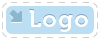
|
OpenMake Meister |
- OpenMake Meister® 7.5 – fast, Intelligent and repeatable software builds
- Meister Setup and Installation
- Contact Support
- Tutorials
- Meister Architecture
- Build and CI Procedures and Usage
- Managing Users and Groups
- Reports and Logs
- Accessing the Management Control Console
- OpenMake Meister Continuous Integration and Workflow Management
- Remote Agents for Distributed Processing
- Continuous Integration for Agile Teams
- OpenMake Meister for Intelligent Builds
- OpenMake Meister for z/OS
- 667 keyword(s) found.
- $(BUILD_DATE)
- $(BUILD_DIRECTORY)
- $(BUILD_TIME)
- $(JOB_LABEL)
- $(JOB_NAME)
- $(JOB_NUMBER)
- $(LOG_URL)
- $(MACHINE_NAME)
- $(USER_NAME)
- $AllDeps
- .Net
- .NET and "Project" Dependency Directories
- Accelerating Workflows
- Accelerating Your Builds with Meister
- access privileges
- Accessing the Management Control Console
- AccuRev
- Activating Build Avoidance
- Activating Parallelized Build Processing
- Activities Tab Screen
- adding
- Adding a New Dependency Directory List Name
- Adding Activities to a Workflow Service
- Adding and Deleting Projects
- Adding Directories to your Dependency Directory List
- Adding or Removing Users from Groups
- Adding Server Pools
- Adding Targets to Your Project
- Adding Users
- Adding Workflow Activities
- Adding Workflow Services to a Workflow
- Administrator
- Administrator Group Access Privileges
- Advanced Workflow Features
- Ant and Java Build Methods
- Ant File Locations
- Ant Javac Tasks
- Ant RMIC Tasks
- Apache Archiva Repository
- Application Developer plug-in
- Archiva Configuration
- Assign Pools
- assigning
- Assigning Remote Agents to the Server Pool
- Automatically Generating Your Java Targets
- Automating Your Compile and Link Process
- Batch Build Logs
- Bill of Materials (BoM) reporting
- bldmake
- bldmake options
- Borland Build Methods
- Borland StarTeam
- Bourne Shell
- Build and CI Procedures and Usage
- Build Audits with Build Forensics
- Build Avoidance
- Build Commands
- Build Control File Syntax
- Build Control Files
- Build Control files (BCF's)
- Build Loops
- Build Machine
- Build Management
- Build Options
- Build Rules
- Build Server as a Windows Service
- Build Service Attributes
- Build Services Options
- Build Task
- Build Types
- Build Types and Methods
- Building Targets Using ISPF
- Building z/OS Targets using the Web Client
- builds
- Builds, Activities and Workflows
- CA
- case sensitivity
- Central Logging
- Chaining Workflow Activities
- Changing the Configuration
- Changing the Status of your Workflow
- CheckStyle
- Choosing a Pre-Defined Build Service
- CleanPath()
- CleanSearchPath(@list_of_directories)
- Compilers
- Components of Workflow Management
- Configure Global Environment Variable Section
- Configure Server Pool Environment Variables Section
- Configure Tab Screen
- Configure Workflow Activity Environment Variables Section
- configuring
- Configuring Microsoft Team Build
- Configuring Remote Agents for Load Balancing
- Configuring the C and C++ Eclipse Project Properties
- Configuring the Eclipse C Development Tools (CDT) Integration
- Configuring Workflow Activities
- Configuring Your Build Environment for Parallelized Builds
- Configuring Your Build Project
- Configuring your Continuous Integration
- Configuring your Workflow to use Parallelized Mode
- Connecting to an Oracle Database
- Connecting to the PostgreSQL Database
- Contact Support
- Continuous Integration
- Continuous Integration and Workflow Loops
- Continuous Integration for Agile Teams
- Continuous Integration Tab Screen
- CopyExcludeLocal( $TargetDeps, $RelDeps, $toDir, @excludeExtensions )
- Copying Targets
- CopyLocal( $FullPathDeps, $RelDeps, $toDir )
- count()
- Crap4J
- Create and Edit Your Workflow
- Creating a Java War Target
- Creating a Workflow Service
- Creating and Managing Targets
- Creating Groups
- Creating Mainframe Targets
- Creating Microsoft .NET 2003 Targets Without the Add-in
- Creating Microsoft 6.x Visual Basic Targets Without the Add-in
- Creating Microsoft Visual Studio 6.x C/C++ Targets Without the Add-in
- Creating Microsoft Visual Studio and .Net Targets Manually
- Creating Targets for C/C++ with the Eclipse CDT
- Creating Targets for Java IDEs and Developer Tools
- Creating Targets for the Microsoft Visual Studio and .Net IDEs
- Creating the C and C++ Eclipse Project Makefile
- Creating Your Build Service
- Creating Your Custom Build Services
- Custom Access Privileges
- Custom Workflow Activity Plug-ins
- customizing
- Customizing File Type Extensions
- Customizing the Build Status Values
- Customizing z/OS Scripts for New Types
- CVS
- Dataset Names and Build Rules
- Dataset Naming Conventions
- debug or release
- debugging
- Default Administrator Group
- Default File Type Extension
- Default User Group
- Defined User Privileges Report
- defining
- Defining a Private Pre-commit Workflow
- Defining Datasets Names
- Defining Dependency Directories to Support Pre-commit Builds
- Defining J2EE Deployment Descriptor Targets
- Defining Multi-Platform or Cross Language Workflows
- Defining Nested or Reusable Workflows
- Defining Targets
- Defining Workflows for Local Continuous Integration
- Defining Workflows for Team Continuous Integration
- Defining Your Program
- Defining z/OS TGTs using ISPF
- deleting
- Deleting Users
- dependencies
- Dependency Directory Usage by Project
- Dependency Scanning with OOMLOM
- Dependency Table
- Detail Attributes
- Determining the Value of OMSUBMIT_MAX_USER_PROC
- Determining User Group Assignments
- DevOps from the Web Client
- directories
- Distributed Workload Processing
- Distributed Workload Processing and Multi-platform Workflows
- Distributing the Workload of the Workflow across multiple Server Pools
- Doxygen
- Eclipse Plug-in Dependency Directories
- Eclipse RCP
- Edit Flag Detail
- Editing Targets
- Email Notifications in Your Workflow
- Emma
- Enabling and Modifying LDAP Configurations Using ompw
- Enhancing Your Continuous Integration Builds with Meister Build Services
- Environment Variables
- Environment Variables Needed for Java Builds
- ERROR 10:
- ERROR 11:
- ERROR 12:
- ERROR 130:
- ERROR 131:
- ERROR 132:
- ERROR 133:
- ERROR 134:
- ERROR 15:
- ERROR 160:
- ERROR 161:
- ERROR 19:
- ERROR 29:
- ERROR 30:
- ERROR 37:
- ERROR 38:
- ERROR 390:
- ERROR 391:
- ERROR 392:
- ERROR 400:
- ERROR 401:
- ERROR 404:
- ERROR 405:
- ERROR 406:
- ERROR 407:
- ERROR 408:
- ERROR 40:
- ERROR 42:
- ERROR 43:
- ERROR 44:
- ERROR 45:
- ERROR 48:
- ERROR 49:
- ERROR 501:
- ERROR 50:
- ERROR 52:
- ERROR 538:
- ERROR 53:
- ERROR 54:
- ERROR 55:
- ERROR 56:
- ERROR 57:
- ERROR 58:
- ERROR 60:
- ERROR 65:
- ERROR 70:
- ERROR 71:
- ERROR 72:
- ERROR 73:
- ERROR 9:
- errors
- Errors and Warnings
- Example Label Search Paths
- Example Life Cycle Search Paths
- Exclude( $pattern, @inlist )
- Execute Build Tasks
- Execute Settings Section
- Executing Builds
- Executing Builds on z/OS
- Executing on Demand Workflows from the Management Console
- Executing Pre-commit Builds Outside of Your IDE
- Executing Workflows on a UNIX Platform
- Executing your Build Definition
- Executing Your First Meister Build
- ExitScript( $RC, @doomedFiles )
- Features of Meister for z/OS
- file extensions
- Filter Workflows
- Filtering and Organizing Your Workflows
- FindBugs
- FindFlag( $flagString, @possibleFlags )
- First Found Dependency
- FirstFoundInPath
- Footprinting
- Footprinting - Embedding the DNA
- GenerateBillofMat( $BillofMat, $BillofMatRpt, $TargetFile )
- Generated Build Control Files
- GenerateFootPrint($FootPrint,$TargetFile,$FPSource,$FPObject,$CompilerFound,$FPCompilerArguments )
- Generating Build Scripts
- Generating Microsoft 2005, 2008 and 2010 Targets using the Add-In
- Generating Microsoft Visual Studio 2005 Targets
- Generating Microsoft Visual Studio 2008 Targets
- Generating Microsoft Visual Studio 2010 Targets
- Generating Targets using omNet
- get()
- get(), getDP()
- getAbsolute()
- getAbsolute, getAbsolute($anchor_dir)
- getAbsoluteList, getAbsoluteList($anchor_dir)
- getAnchor()
- GetAnt
- GetAntIncludeXML ( @items )
- getBuildTaskFiles( $BuildTask, $OptionGroup, $all)
- getBuildTaskOption( $option_name, $build_task, $option_group)
- getBuildTaskOptions( $build_task, $option_group)
- getBuildTasks
- GetClasses ( $TargetDeps )
- GetClassPath ( $TargetDeps )
- GetCompiler, get_compiler
- getDPF()
- getDPFE(), get()
- getEscaped()
- getEscapedList()
- getEscapedPath()
- getEscapedQuoted()
- getEscapedQuotedList(), getQuotedEscapedList()
- GetExcludes( $Defines )
- getExt( @ExtensionList )
- getExt(), getE()
- getExtension()
- getExtList( @ExtensionList)
- getExtQuoted( @ExtensionList )
- getExtQuotedList
- getF()
- getFile(), getFE()
- GetFlag( $flagString, @possibleFlags );
- getJavacEscaped(), getJEscaped()
- getJEscaped()
- More...
Defining J2EE Deployment Descriptor Targets
Manage and Update Deployment Descriptor Build Services are available to address the critical issue of handling J2EE application assembly and deployment to different server environments. These Build Services support a process that allows the unique configuration of .ears and .wars to be deployed to multiple production machines that have unique configurations.
When using the Deployment Descriptor Build Services you have the option of creating multiple .ear or .war files with different names containing different deployment descriptor information, or simply updating a single .war or .ear with new Deployment Descriptor information. If you require that your .war or .ear files be deployed to several machines, you may want to run a single build which creates multiple .war or .ear files with unique deployment descriptor information. For this purpose follow Table PB-7 to create multiple unique .war or .ear files.
Alternatively, you may need to only update a single .war or .ear with new Deployment Descriptor information. Using this method allows you to keep the name of your .war or .ear file with the same name. Follow Table PB-7 to update your .war or .ear with new Deployment Descriptor information.
The program xmltask from https://www.oopsconsultancy.com is utilized to update and insert XML nodes and values into a descriptor file. xmltask uses XPath for finding the appropriate XML node for updates and inserts. Documentation on the xmltask Ant task is available at https://www.oopsconsultancy.com/software/xmltask/index.html
Table PB-7 Creating Multiple Deployment Descriptor Targets
|
Step |
Action |
|
|
Note: You will need to create a Target for your original .war or .ear that does not contain a deployment descriptor as part of this process . |
|
1 |
Go to the Target Explorer tab found under the OM Meister Perspective. |
|
2 |
Right Click in the left pane of the Target Explorer and Select New – Target to launch the Target Wizard. |
|
3 |
Select the Java Operating System and the Manage Ear Deployment Descriptors or Manage War Deployment Descriptors. Select Next. |
|
4 |
Enter the Name of your Target. It is recommended to use a name that is specific to the machine location that the .ear or .war will be deployed. Select Finish. Example: .ear dependency - AutoWorld20Example.ear Target Name – Mach1_AutoWorld20Example.ear Mach1/AutoWorld20Example.ear
|
|
5 |
You will now be brought to the Target Overview Screen. Enter the Project which the Target is to be associated. |
|
6 |
Select the Detail tab at the bottom of your screen to enter your Target's file dependencies. |
|
3 |
Select the XML Update from the Target Definition Hierarchy. Click the Add Dep button to enter your Dependencies. The file dependency for the XML Update will be your original .ear or .war file. |
|
4 |
There are two options for updating the deployment descriptor XML, one using XML Insert and the other using XML Replace. If you simply need to insert data into your Deployment Descriptor file (i.e., .xml, .xmi, .template), the XML Insert is recommend. Alternatively, the XML Replace will let you replace existing data into your Deployment Descriptor file.
XML Insert Select the XML Insert Option Group from the Target Definition Hierarchy. Click the Add Dep button and enter your deployment descriptor file that is in .xml, .xmi, or .template format. This file must contain the XML nodes and values to be inserted into Deployment Descriptor. Once added, select your Deployment Descriptor File and edit the Standard Options. Enter the values for the following options. dest=<destination file name in the archive> path=<Xpath Insert String>
Example: dest=”WEB-INF/web.xml” path=”/application/servlet[last()]”
XML Replace Select the XML Replace Option Group from the Target Definition Hierarchy. Click the Add Dep button and enter your deployment descriptor file that is in .xml, .xmi, or .template format. This file must contain the XML nodes and values to be inserted into Deployment Descriptor.
Once added, select your Deployment Descriptor File and edit the Standard Options. Enter the values for the following options.
dest=<destination file name in the archive> path=<Xpath Search String> withText=<Replacement Text>
Example: dest=”WEB-INF/web.xml” path=”/application/server-name/text()” withText=”qa-server1” |
In the above example using XML Insert the contents of the first occurrence
WEB-INF/status-servlet.xml in the Dependency Directories will be inserted into WEB-INF/web.xml at the end of the <application>…<serlvets> nodes. The resulting output of the insert will be placed into the WEB-INF/web.xml file in the Target, ie. .war, .ear file.
In the above example using XML Replace, the first occurrence WEB-INF/web.xml.template in the Dependency Directories will be used as the template in which the <application>…<server-name> value will be set to qa-server1. The resulting output of the replace will be place into the WEB-INF/web.xml file in the Target, ie. .war, .ear file.
Example:
.ear dependency - AutoWorld20Example.ear
Target Name - qa_AutoWorld20Example.ear
qa/AutoWorld20Example.ear
This naming convention allows for multiple archives to be built at once from the same original source archive.
Table PB-8 Updating Deployment Descriptor Target
|
Step |
Action |
|
|
Note: You will need to create a Target for your original .war or .ear that contains no deployment descriptor as part of this process . |
|
1 |
Go to the Target Explorer tab found under the OM Meister Perspective. |
|
2 |
Right Click in the left pane of the Target Explorer and Select New – Target to launch the Target Wizard. |
|
3 |
Select the Java Operating System and the Updating Deployment Descriptors. Select Next. |
|
4 |
Enter the Name of your Target with an extension of .update. Select Finish. Example: .ear dependency – AutoWorld20Example.ear Target Name – AutoWorld20Example.ear.updated
This naming convention allows for the .ear or .war to be updated directly. The Target (.updated) will contain the log output and is a place holder for the date/time dependency checking.
|
|
5 |
You will now be brought to the Target Overview Screen. Enter the Project to which the Target is associated. |
|
6 |
Select the Detail tab at the bottom of your screen to enter your Target's file dependencies. |
|
3 |
Select the XML Update from the Target Definition Hierarchy. Click the Add Dep button to enter your Dependencies. The file dependency for the XML Update will be your original .ear or .war file. |
|
4 |
There are two options for updating the deployment descriptor XML, one using XML Insert and the other using XML Replace. If you simply need to insert data into your Deployment Descriptor file (i.e., .xml, .xmi, .template), the XML Insert is recommend. Alternatively, the XML Replace will let you replace existing data into your Deployment Descriptor file.
XML Insert Select the XML Insert Option Group from the Target Definition Hierarchy. Click the Add Dep button and enter your deployment descriptor file that is in .xml, .xmi, or .template format. This file must contain the XML nodes and values to be inserted into Deployment Descriptor. Once added, select your Deployment Descriptor File and edit the Standard Options. Enter the values for the following options. dest=<destination file name in the archive> path=<Xpath Insert String>
Example: dest=”WEB-INF/web.xml” path=”/application/servlet[last()]”
XML Replace Select the XML Replace Option Group from the Target Definition Hierarchy. Click the Add Dep button and enter your deployment descriptor file that is in .xml, .xmi, or .template format. This file must contain the XML nodes and values to be inserted into Deployment Descriptor.
Once added, select your Deployment Descriptor File and edit the Standard Options. Enter the values for the following options.
dest=<destination file name in the archive> path=<Xpath Search String> withText=<Replacement Text>
Example: dest=”WEB-INF/web.xml” path=”/application/server-name/text()” withText=”qa-server1” |