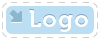
|
OpenMake Meister |
- OpenMake Meister® 7.5 – fast, Intelligent and repeatable software builds
- Meister Setup and Installation
- Contact Support
- Tutorials
- Meister Architecture
- Build and CI Procedures and Usage
- Managing Users and Groups
- Reports and Logs
- Accessing the Management Control Console
- OpenMake Meister Continuous Integration and Workflow Management
- Remote Agents for Distributed Processing
- Continuous Integration for Agile Teams
- OpenMake Meister for Intelligent Builds
- OpenMake Meister for z/OS
- 667 keyword(s) found.
- $(BUILD_DATE)
- $(BUILD_DIRECTORY)
- $(BUILD_TIME)
- $(JOB_LABEL)
- $(JOB_NAME)
- $(JOB_NUMBER)
- $(LOG_URL)
- $(MACHINE_NAME)
- $(USER_NAME)
- $AllDeps
- .Net
- .NET and "Project" Dependency Directories
- Accelerating Workflows
- Accelerating Your Builds with Meister
- access privileges
- Accessing the Management Control Console
- AccuRev
- Activating Build Avoidance
- Activating Parallelized Build Processing
- Activities Tab Screen
- adding
- Adding a New Dependency Directory List Name
- Adding Activities to a Workflow Service
- Adding and Deleting Projects
- Adding Directories to your Dependency Directory List
- Adding or Removing Users from Groups
- Adding Server Pools
- Adding Targets to Your Project
- Adding Users
- Adding Workflow Activities
- Adding Workflow Services to a Workflow
- Administrator
- Administrator Group Access Privileges
- Advanced Workflow Features
- Ant and Java Build Methods
- Ant File Locations
- Ant Javac Tasks
- Ant RMIC Tasks
- Apache Archiva Repository
- Application Developer plug-in
- Archiva Configuration
- Assign Pools
- assigning
- Assigning Remote Agents to the Server Pool
- Automatically Generating Your Java Targets
- Automating Your Compile and Link Process
- Batch Build Logs
- Bill of Materials (BoM) reporting
- bldmake
- bldmake options
- Borland Build Methods
- Borland StarTeam
- Bourne Shell
- Build and CI Procedures and Usage
- Build Audits with Build Forensics
- Build Avoidance
- Build Commands
- Build Control File Syntax
- Build Control Files
- Build Control files (BCF's)
- Build Loops
- Build Machine
- Build Management
- Build Options
- Build Rules
- Build Server as a Windows Service
- Build Service Attributes
- Build Services Options
- Build Task
- Build Types
- Build Types and Methods
- Building Targets Using ISPF
- Building z/OS Targets using the Web Client
- builds
- Builds, Activities and Workflows
- CA
- case sensitivity
- Central Logging
- Chaining Workflow Activities
- Changing the Configuration
- Changing the Status of your Workflow
- CheckStyle
- Choosing a Pre-Defined Build Service
- CleanPath()
- CleanSearchPath(@list_of_directories)
- Compilers
- Components of Workflow Management
- Configure Global Environment Variable Section
- Configure Server Pool Environment Variables Section
- Configure Tab Screen
- Configure Workflow Activity Environment Variables Section
- configuring
- Configuring Microsoft Team Build
- Configuring Remote Agents for Load Balancing
- Configuring the C and C++ Eclipse Project Properties
- Configuring the Eclipse C Development Tools (CDT) Integration
- Configuring Workflow Activities
- Configuring Your Build Environment for Parallelized Builds
- Configuring Your Build Project
- Configuring your Continuous Integration
- Configuring your Workflow to use Parallelized Mode
- Connecting to an Oracle Database
- Connecting to the PostgreSQL Database
- Contact Support
- Continuous Integration
- Continuous Integration and Workflow Loops
- Continuous Integration for Agile Teams
- Continuous Integration Tab Screen
- CopyExcludeLocal( $TargetDeps, $RelDeps, $toDir, @excludeExtensions )
- Copying Targets
- CopyLocal( $FullPathDeps, $RelDeps, $toDir )
- count()
- Crap4J
- Create and Edit Your Workflow
- Creating a Java War Target
- Creating a Workflow Service
- Creating and Managing Targets
- Creating Groups
- Creating Mainframe Targets
- Creating Microsoft .NET 2003 Targets Without the Add-in
- Creating Microsoft 6.x Visual Basic Targets Without the Add-in
- Creating Microsoft Visual Studio 6.x C/C++ Targets Without the Add-in
- Creating Microsoft Visual Studio and .Net Targets Manually
- Creating Targets for C/C++ with the Eclipse CDT
- Creating Targets for Java IDEs and Developer Tools
- Creating Targets for the Microsoft Visual Studio and .Net IDEs
- Creating the C and C++ Eclipse Project Makefile
- Creating Your Build Service
- Creating Your Custom Build Services
- Custom Access Privileges
- Custom Workflow Activity Plug-ins
- customizing
- Customizing File Type Extensions
- Customizing the Build Status Values
- Customizing z/OS Scripts for New Types
- CVS
- Dataset Names and Build Rules
- Dataset Naming Conventions
- debug or release
- debugging
- Default Administrator Group
- Default File Type Extension
- Default User Group
- Defined User Privileges Report
- defining
- Defining a Private Pre-commit Workflow
- Defining Datasets Names
- Defining Dependency Directories to Support Pre-commit Builds
- Defining J2EE Deployment Descriptor Targets
- Defining Multi-Platform or Cross Language Workflows
- Defining Nested or Reusable Workflows
- Defining Targets
- Defining Workflows for Local Continuous Integration
- Defining Workflows for Team Continuous Integration
- Defining Your Program
- Defining z/OS TGTs using ISPF
- deleting
- Deleting Users
- dependencies
- Dependency Directory Usage by Project
- Dependency Scanning with OOMLOM
- Dependency Table
- Detail Attributes
- Determining the Value of OMSUBMIT_MAX_USER_PROC
- Determining User Group Assignments
- DevOps from the Web Client
- directories
- Distributed Workload Processing
- Distributed Workload Processing and Multi-platform Workflows
- Distributing the Workload of the Workflow across multiple Server Pools
- Doxygen
- Eclipse Plug-in Dependency Directories
- Eclipse RCP
- Edit Flag Detail
- Editing Targets
- Email Notifications in Your Workflow
- Emma
- Enabling and Modifying LDAP Configurations Using ompw
- Enhancing Your Continuous Integration Builds with Meister Build Services
- Environment Variables
- Environment Variables Needed for Java Builds
- ERROR 10:
- ERROR 11:
- ERROR 12:
- ERROR 130:
- ERROR 131:
- ERROR 132:
- ERROR 133:
- ERROR 134:
- ERROR 15:
- ERROR 160:
- ERROR 161:
- ERROR 19:
- ERROR 29:
- ERROR 30:
- ERROR 37:
- ERROR 38:
- ERROR 390:
- ERROR 391:
- ERROR 392:
- ERROR 400:
- ERROR 401:
- ERROR 404:
- ERROR 405:
- ERROR 406:
- ERROR 407:
- ERROR 408:
- ERROR 40:
- ERROR 42:
- ERROR 43:
- ERROR 44:
- ERROR 45:
- ERROR 48:
- ERROR 49:
- ERROR 501:
- ERROR 50:
- ERROR 52:
- ERROR 538:
- ERROR 53:
- ERROR 54:
- ERROR 55:
- ERROR 56:
- ERROR 57:
- ERROR 58:
- ERROR 60:
- ERROR 65:
- ERROR 70:
- ERROR 71:
- ERROR 72:
- ERROR 73:
- ERROR 9:
- errors
- Errors and Warnings
- Example Label Search Paths
- Example Life Cycle Search Paths
- Exclude( $pattern, @inlist )
- Execute Build Tasks
- Execute Settings Section
- Executing Builds
- Executing Builds on z/OS
- Executing on Demand Workflows from the Management Console
- Executing Pre-commit Builds Outside of Your IDE
- Executing Workflows on a UNIX Platform
- Executing your Build Definition
- Executing Your First Meister Build
- ExitScript( $RC, @doomedFiles )
- Features of Meister for z/OS
- file extensions
- Filter Workflows
- Filtering and Organizing Your Workflows
- FindBugs
- FindFlag( $flagString, @possibleFlags )
- First Found Dependency
- FirstFoundInPath
- Footprinting
- Footprinting - Embedding the DNA
- GenerateBillofMat( $BillofMat, $BillofMatRpt, $TargetFile )
- Generated Build Control Files
- GenerateFootPrint($FootPrint,$TargetFile,$FPSource,$FPObject,$CompilerFound,$FPCompilerArguments )
- Generating Build Scripts
- Generating Microsoft 2005, 2008 and 2010 Targets using the Add-In
- Generating Microsoft Visual Studio 2005 Targets
- Generating Microsoft Visual Studio 2008 Targets
- Generating Microsoft Visual Studio 2010 Targets
- Generating Targets using omNet
- get()
- get(), getDP()
- getAbsolute()
- getAbsolute, getAbsolute($anchor_dir)
- getAbsoluteList, getAbsoluteList($anchor_dir)
- getAnchor()
- GetAnt
- GetAntIncludeXML ( @items )
- getBuildTaskFiles( $BuildTask, $OptionGroup, $all)
- getBuildTaskOption( $option_name, $build_task, $option_group)
- getBuildTaskOptions( $build_task, $option_group)
- getBuildTasks
- GetClasses ( $TargetDeps )
- GetClassPath ( $TargetDeps )
- GetCompiler, get_compiler
- getDPF()
- getDPFE(), get()
- getEscaped()
- getEscapedList()
- getEscapedPath()
- getEscapedQuoted()
- getEscapedQuotedList(), getQuotedEscapedList()
- GetExcludes( $Defines )
- getExt( @ExtensionList )
- getExt(), getE()
- getExtension()
- getExtList( @ExtensionList)
- getExtQuoted( @ExtensionList )
- getExtQuotedList
- getF()
- getFile(), getFE()
- GetFlag( $flagString, @possibleFlags );
- getJavacEscaped(), getJEscaped()
- getJEscaped()
- More...
Continuous Integration Tab Screen
Each Workflow can be configured with its own unique Continuous Integration process. From the Workflow Editor you will see the Continuous Integration Tab which takes you to the Continuous Integration Screen where you can define your Workflow’s unique Continuous Integration parameters.
The Continuous Integration Tab Screen displays three sections: SCM Configuration, Command, and Continuous Integration Trigger.
SCM Configuration Section
This section allows you to define what Source Code Management Type you will use to support your Continuous Integration process. Type is the Source Code Management update command to run in order to check out the code from the SCM repository. NOTE: The original checkout of the file from the SCM tool may be necessary if the SCM tool does not support a full checkout when performing an update action. For example, CVS requires a cvs checkout before any cvs updates will work. So a cvs checkout would need to be done outside of the Continuous Integration process since the Continuous Integration is just performing update or synchronize commands.
SCM Support Type
|
Accurev |
CVS |
|
Perforce |
CA Harvest (CA SCM) |
|
Serena Dimensions |
Serena PVCS |
|
MKS Integrity |
GIT |
|
Subversion |
IBM ClearCase |
|
Microsoft TFS |
IBM Team Concert |
Command Section
In the Command section, you can define command settings for each highlighted Type. A unique series of Command input lines provided by each Type appear in the Command section. For example, Update from CVS for $(JOB_NAME) displays the input lines *CVS Root, CVS Options, and Update Options when you select this specific activity. Information must be provided for any input line marked with an asterisk.
Continuous Integration Trigger Section
In the Continuous Integration Trigger section, you can define when a Workflow is executed. It can be executed, periodically on a timer. For example, every 30 minutes or after changes to SCM repository have settled for 10 minutes. The following fields define your Continuous Integration Trigger:
Continuous Integration Server drop-down box
Use the drop-down box to select your Continuous Integration Server. Your Continuous Integration Server is most commonly the machine that hosts your Source Code Management (SCM) tool. NOTE: The only machines that are displayed in this list are those machines that have an OpenMake Remote Agent installed. Therefore, the machine that hosts your SCM tool must have a Remote Agent installed to be displayed in this list.
CI Build Directory for check-out and monitoring on Continuous Integration Server
This directory is where the files will be updated from the SCM repository. The SCM command defined in the Command Section will be executed in this directory to perform the update. When executing software builds using Meister, this directory should be the same as the “Build Directory” defined in the Meister Workflow Activity using the Workflow Editor. This directory resides on the Remote Agent in which the Continuous Integration Server is running.
File extensions to monitor for changes in the check-out directory on the on CI Server
This is a list of file extensions that should be considered when determining if a change has been made to the SCM repository. The file extensions should be delimited by a semicolon. For example, to monitor just changes to .c and .h files the entry field would be: .c;.h;
Disable CI Build Trigger
The Continuous Integration is turned off for this Workflow when selected.
Execute after a Quiet Period of <x> Minutes
Continuous Integration will wait until no new files have been found for the specified number of minutes then it will execute the Workflow. The timer is reset once a change has been found.
Execute Every
Continuous Integration will execute this workflow for the defined interval, for example, every 30 minutes.